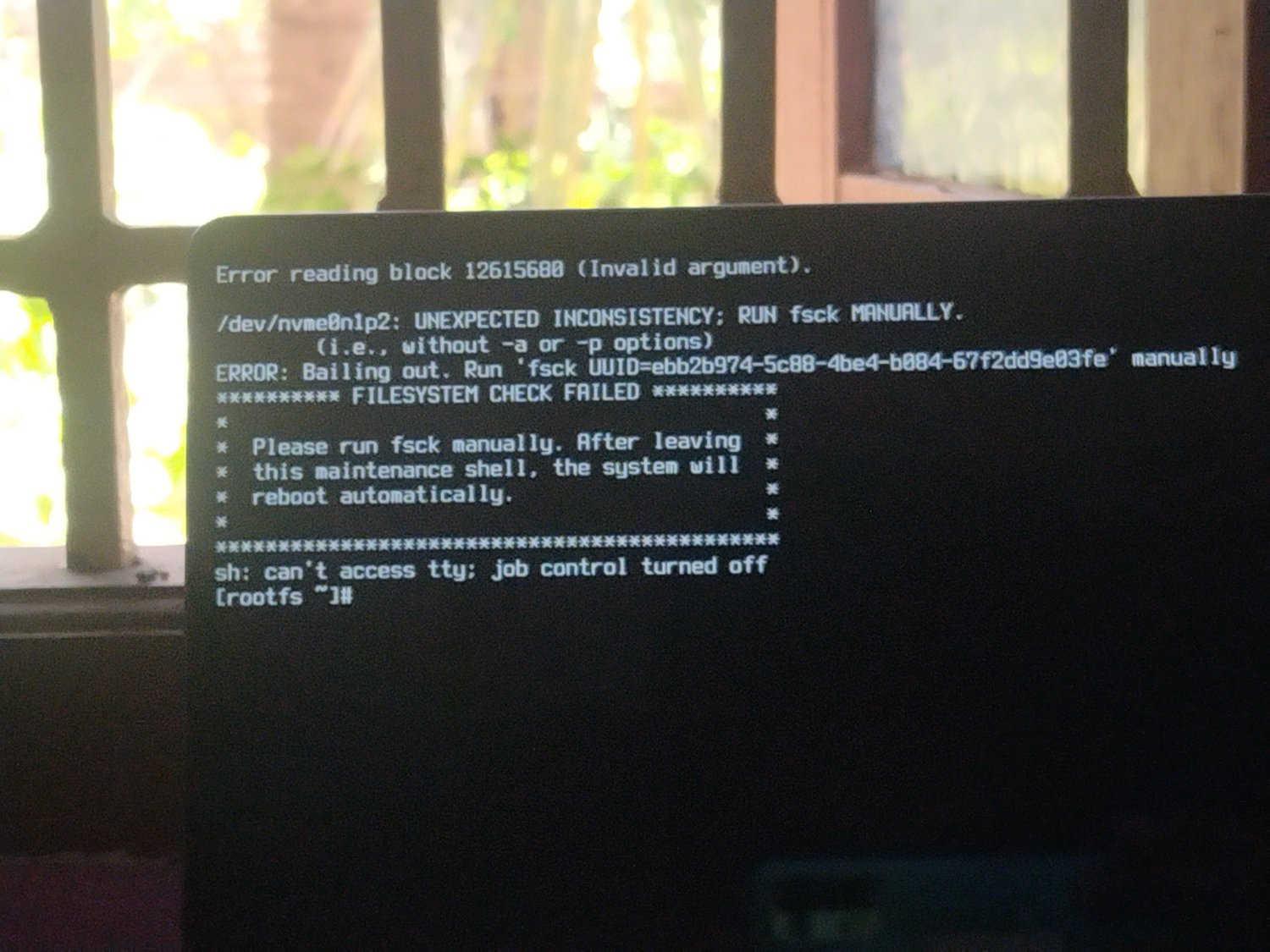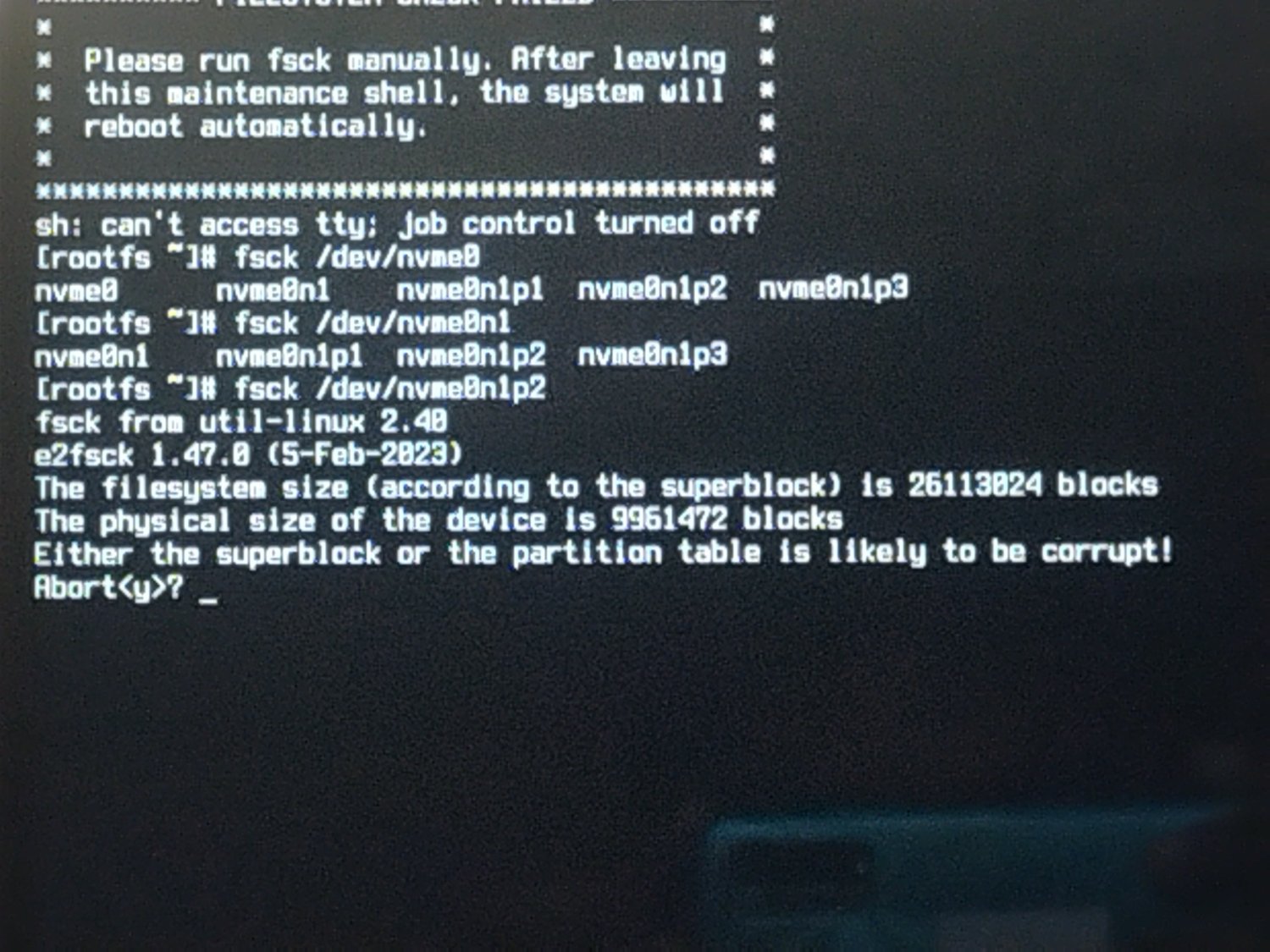just to add a little more explanation to what the other posters are suggesting.... a hard drive, from the perspective of your OS is very very simple. it's a series of bytes. for the sake of this example, let's say there are 1000 of them. they are just a series of numbers.
how do you tell apart which numbers belong to which partitions? well there's a convention: you decide that the first 10 of those numbers can be a label to indicate where partions start. e.g. your efi starts at #11 and ends at #61. root at starts at #61 and ends at #800. the label doesn't say anything about the bytes after that.
how do you know which bytes in the partions make up files? similar sort of game with a file system within the bounds of that partion - you use some of the data as a label to find the file data. maybe bytes 71-78 indicate that you can find ~/.bash_histor at bytes 732-790.
what happened when you shrunk that root partions, is you changed that label at the beginning. your root partion, it says, now starts at byte #61 and goes to #300. any bytes after that, are fair game for a new partion and filesystem to overwrite.
the point of all this, is that so far all you've done is changed some labels. the bytes that make up your files are still on the disk, but perhaps not findable. however - because every process that writes to the disk will trust those labels, any operation you do to the disk, including mounting it has a chance to overwrite the data that makes up your files.
this means:
- most of your files are probably recoverable
- do not boot the operating system on that drive, or any other that will attempt to mount it, because you risk overwring data
- before you start using any data recovery tools, make a copy of the raw bytes of the disk to a different disk, so that if the tools mess up you have an option to try again
ONLY after that is done, the first thing I'd try is setting that partion label back to what it used to say, 100gb.. if you're lucky, everything will just work. if you aren't, tools like 'photorec' can crawl the raw bytes of the disk and try and output whatever files they find.
good luck!